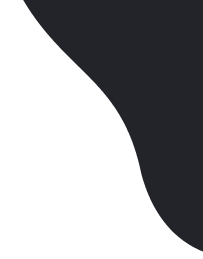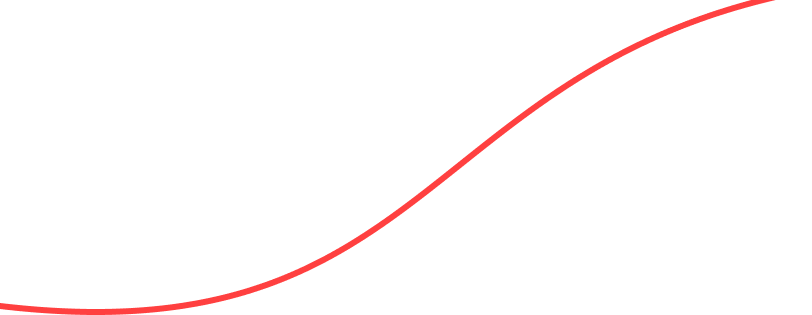How to Setup custom free Email with zoho
Prerequisites
- Access to your domain DNS management.
First create zoho account
- Go to https://www.zoho.com/workplace/pricing.html and select the free plan.
- Signup with required domain.
- Verify it with your mobile number and set time zone.
After successful signup
- You will be redirected to dashboard page where you will continue to setup your custom email.
- Select your domain registered company then select your desired method to verify it. E.G. TXT method gives you value to verify and instructions
- Go to your DNS management and add txt record as provided in the previous step then click proceed to verification. If it fails wait and try again. You can check if it’s successfully updated in https://dnschecker.org.
- After its verified create main super admin account like [email protected]
- Then add user emails as required and click back to setup
- Skip group creation if not required
- And point domain mx records to zoho. You will get settings from zoho and you need to create MX records in DNS management then verify it.
- Add SPF/DKIM as necessary to add extra layer to your email. It helps to detect forged sender addresses in emails.
- Then, you can skip the email migration step for new email.
- Download mobile apps if necessary else skip them.
- Finally click the go to control panel button to finish the setup. Now you can go to https://mail.zoho.com to check your emails.